Video Surveillance Manager 7.7.0
The new features in Release 7.7.0 include the following:
Cisco SASD Improvements
The Cisco Video Surveillance Safety and Security Desktop (Cisco SASD) application was updated to include numerous improvements and new features.
Review the following summary, and see the Cisco Video Surveillance Safety and Security Desktop User Guide for more information.
SASD UI improvements
The Cisco SASD user interface was updated to improve usability and enable additional options for viewing and analyzing video. Changes include a new timeline and video playback controls.
Additional improvements include:
- You can display events in the timeline and jump from event to event.
- Audible alerts—Cisco SASD can play a beep or narrate incoming alerts (English language only). All columns in the incoming alert row are read aloud.
- Users can now add comments to alerts.
Event Suppression
Event Suppression (ES) allows users to stop all configured actions for events on a camera, except Security alerts. ES mode is useful when the system is in Maintenance mode to prevent the Alerts list from reporting alerts while you are working on an issue.
This feature is supported on Cisco cameras running firmware release 2.7.0.
On-Demand Recording
The Record Now feature was replaced by On-Demand Recording, which allows Cisco SASD users to immediately start and stop recording a live video stream. See the Cisco Video Surveillance Safety and Security Desktop User Guide for more information.
Synchronizing Video Playback in Multiple Panes
Video playback can be synchronized from multiple panes, allowing users to view recorded video from the same time on multiple cameras.
See the Cisco Video Surveillance Safety and Security Desktop User Guide for more information.
Event Recording Analysis
Event recording analysis allows users to analyze recorded video based on events. They can select an event to analyze from the configured event types, and then jump from one event to the next while playing video. This feature allows users to quickly find and view all the events of a given type in a video recording.
Use this feature with other features in performing video analysis. For example, you can use Event Recording Analysis with a camera that can switch from low resolution to high resolution when triggered by an event to easily view all recorded video for certain events in high resolution.
Cisco SASD Upgrades
The Cisco SASD application can now be upgraded from a button on the login screen. This appears if the Cisco SASD version and server version are out of sync.
Support for 360° Panoramic Cameras
The Cisco VSM Operations Manager and the Cisco SASD support the Cisco 7070 360° Panoramic camera. Use 360° camera views to monitor different regions in the field of view, or set the Video Wall to a multiple pane view from one 360° camera. You must mount 360° cameras perfectly flat, on either a vertical or horizontal surface. For example, do not install the camera on a cathedral ceiling.
Since a 360° camera image is not a typical, flat image (he image is round and distorted, which is the result of capturing an ultra-wide field of view), a new Dewarp mode allows users to flatten or dewarp the image to make it accessible to the operator.
Release 7.7 supports the Cisco CIVS-IPC-7070 for 360 degrees of viewing.
PTZ Zoom to Region
Supported cameras allow operators to use PTZ controls to zoom to a specific region in the viewing pane. Operators can select part of the full image and perform the PTZ controls within that region.
In Release 7.7, the Axis Q6045 camera supports PTZ zoom to region.
Importing and Updating the Location Hierarchy
The location hierarchy can be imported using a comma separated value (CSV) file that includes configuration details for each Location required in your deployment. This same method can be used to update the existing configuration.
You can also use this method to defines the physical location of the entry on a map. For example, the Latitude, Longitude and Zoom coordinates.
Camera Tamper Events
Camera Tamper events cause cameras to raise a critical alert if tampered with. For example, a tamper event occurs if the camera field of view is blocked or darkened, or if the camera is manually moved to redirect the field of view.
The tamper events appear in the Cisco SASD Alert Workspace, allowing an operator to take appropriate action, or you can use Advanced Events to automatically trigger an action.
This feature is supported on Cisco cameras running firmware release 2.7.0.
Using “Smart Stream Selection” to Merge Recorded Streams
A camera’s recordings from Stream A and Stream B can now be played through a single timeline. For example, you can record continuous video throughout the night at a lower quality, but also record higher-quality video whenever an event occurs. The video is displayed in a single timeline.
Merging the recording streams can make playback easier since the higher quality video is automatically displayed when an event occurs.
Preset Camera Settings
A new Camera Settings feature allows you to create preset configurations that can be applied to cameras when they are added to Cisco VSM. For example, you can select the Camera Setting when adding a camera manually, when the device is discovered on the network, or when adding multiple devices using a CSV file. If the cameras are already added to Cisco VSM, use Bulk Actions to apply the Camera Settings to multiple devices.
Note Camera settings are the device-specific settings that are not included in the camera templates. For example, motion detection configuration, camera tamper settings, NTP and timezone settings are all configured on each individual device.
Recovered Events
Cisco VSM can recover motion, Camera Apps, and Contact Closure events that occur when a camera is disconnected from the Cisco Media Server. This feature is supported on Cisco 3xxx, 6xxx, 7xxx, 36xx, 66xx, 69xx, and 28xx cameras.
Other Improvements
- Alert Emails (Notification Policies) can now be sent for security events, such as soft trigger, motion, contact open/close, etc.
- Secure File Transfer Protocol (SFTP) is supported for backup and upgrade operations.
- Connected Edge Storage—You can now automatically copy video from a camera’s SD card to the Media Server when an event occurs. For example, when the action for an event is “Record for some time”, video for each event is automatically saved to the camera storage (such as an SD card) and to the Media Server. This feature is supported on Cisco cameras running firmware release 2.7.0.
- Base Layer Maps—Maps are displayed in Cisco VSM when a user clicks a location. Typically, these images are provided by a mapping service (such as Mapquest) configured in Cisco VSM. If your deployment does not have access to the public Internet, or if you prefer not to use a mapping service, you can now manually add the base and location map images.
- Pruning Events and Logs—Old records (such as Events, Alerts and Audit logs) can now be pruned to remove unneeded information and free up disk space. (refer Page 19-39 in VSOM guide).
- Preserve MS IP on camera delete—Cameras can be configured with a “Preferred Media Server List” for use in camera discovery.
- Auto Create Map Markers —A camera marker can be automatically created on the location map when a camera is manually added or imported from a CSV file.
- Replace Configuration can be applied using Bulk Actions on multiple cameras.
- Connected Device—The hardware port that the camera is connected to (such as a network switch) is displayed to verify and locate Cisco cameras in the network. This information is available only for Cisco cameras that support CDP neighbor discovery. This information is not displayed for non-Cisco cameras.
- A new alert is displayed if any media repository goes down or offline.
Request More Information